Microsoft 365, an office collaboration suite, is available for free for K-State students, faculty, and staff. It includes tools such as email, calendar, office applications, file storage space, and more. You can access the suite from your desktop, web browser, or phone.
What’s Included?
Microsoft 365 gives you access to a range of apps and services designed to simplify your workflow and spark your creativity. The following are a few of the basic apps:
- Microsoft Word for creating polished documents.
- Excel for crunching numbers and analyzing data.
- PowerPoint to design standout presentations.
- Outlook for managing your email and calendar.
- Teams for seamless communication and collaboration.
- OneDrive for secure file storage and easy sharing.
- OneNote for organizing information and collaborating with others.
Continue reading “Microsoft 365: Free for students, faculty and staff”
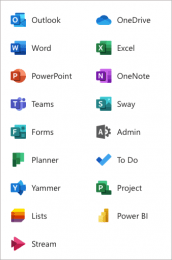


 Microsoft Create
Microsoft Create
 Explore the free resources and services offered by the Division of Information Technology to kickstart your semester!
Explore the free resources and services offered by the Division of Information Technology to kickstart your semester! The Division of Information Technology provides various resources and services for free. Get your semester off to a good start by checking out a few of them.
The Division of Information Technology provides various resources and services for free. Get your semester off to a good start by checking out a few of them.