 The IT Service Desk will be closed on Monday, Jan. 20, in observance of Martin Luther King Jr. Day. It will begin its spring semester schedule on Tuesday, Jan. 21.
The IT Service Desk will be closed on Monday, Jan. 20, in observance of Martin Luther King Jr. Day. It will begin its spring semester schedule on Tuesday, Jan. 21.
Are you looking for self-help?
The IT Knowledge Base is a collection of IT information in a single, easily accessible knowledge base that provides a one-stop-shop for customer self-service.
The IT Website lists IT resources and services available to K-State students, faculty and staff. The site includes cybersecurity tips, the status of services and updates on IT projects.


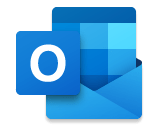


 Instructors can copy their final grades from Canvas to KSIS using the Copy Grades to KSIS tool in the left-hand navigation of each course in Canvas.
Instructors can copy their final grades from Canvas to KSIS using the Copy Grades to KSIS tool in the left-hand navigation of each course in Canvas.