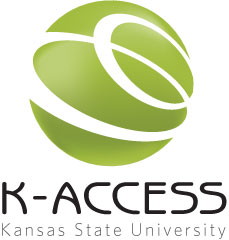As I mentioned last month, one of the most basic needs for accessibility is readable text. For many students with disabilities, accessible text allows the computer to read documents out loud. This is extremely helpful for students with learning disabilities, visual impairments, and also for students who speak English as a second language.
All students benefit from being able to search for terms, highlight text, and annotate readings; searchable PDF files make this possible. Audible text can be a lifesaver for many people.
Many of us have scanned articles to PDF files. Did you know that there are two kinds of scans?
Continue reading “AccessTech: Text-To-Speech bringing text to the ears”