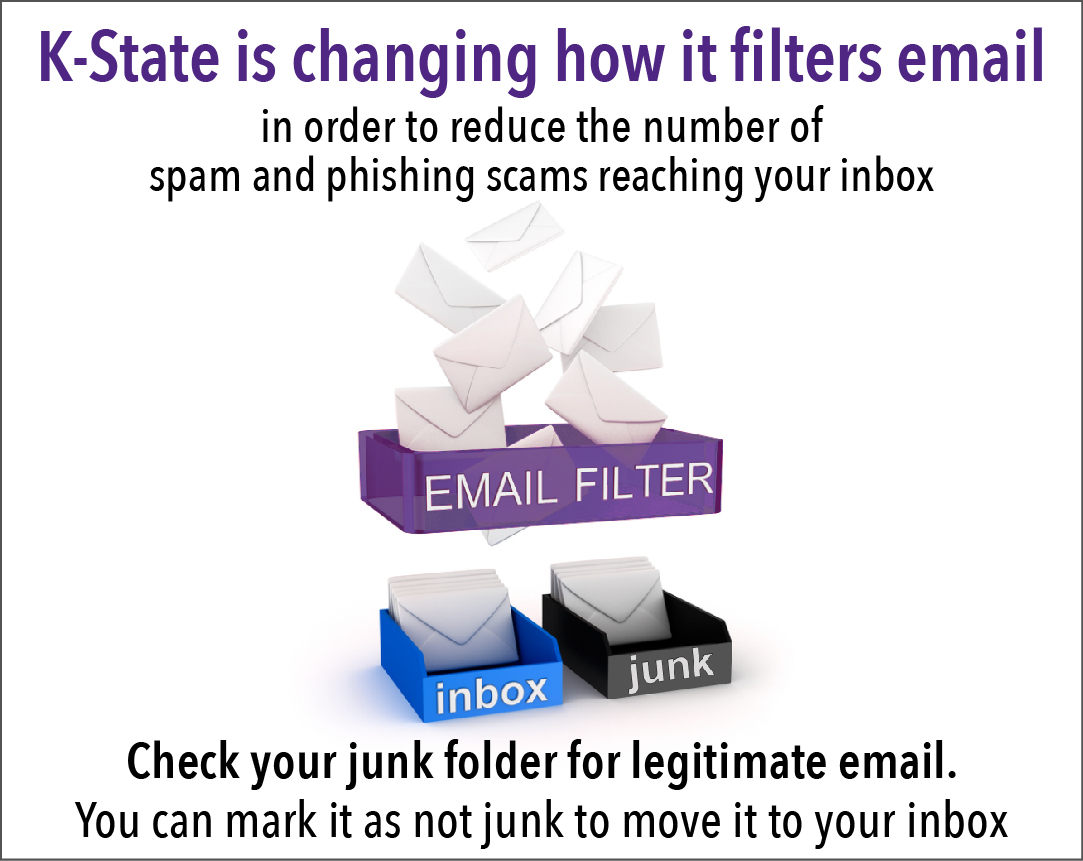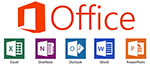by Information Technology Services
To help ensure the proper delivery of emails to your K-State Inbox, Information Technology Services (ITS) maintains an Approved or Safe Sender allow list. A allow list is a list of email addresses, domains, and IP addresses that will not be blocked by K-State’s spam filters.
Allow list introduces additional cybersecurity risks. Spammers take advantage of allow lists which makes our K-State inboxes more susceptible to spam, phishing scams, and viruses. Spammers create spoofed emails from allow list email addresses, domains, and IP addresses, which will make their way to your Inbox. When you click on the spoofed emails and links, you will unknowingly expose the K-State network to viruses and harm.
Previously, emails from K-State LISTSERV lists were allow listed. Now, LISTSERV emails will go through the Spam check-in Office 365, and will not be allow listed. ITS will only allow list emails that have a business need. The goal is to reduce K-State’s exposure to spam and allow the spam protections in Office 365 to do their job.
The allow list change will go into effect on Oct. 2. After this date, periodically check your Junk Email folder to make sure you are not losing important, safe emails. If you are losing important emails, fill out this form to request a global settings change that will move those emails into your Inbox instead. Requests will be considered on a case-by-case basis for approval.
If you have questions, contact Greg Dressman, director of Enterprise Server Technologies, dressman@ksu.edu.
 by Information Technology Services
by Information Technology Services