 The Division of Information Technology (IT) is launching its latest cybersecurity training course on Feb. 3 as part of our commitment to maintaining a secure digital environment. This annual training is a vital component of the university’s Secure Access initiative and is mandatory for all faculty, staff and student employees through the State of Kansas ITEC Policy 7230 – Information Technology Enterprise Security Policy section 8.0 Awareness and Training Standard.
The Division of Information Technology (IT) is launching its latest cybersecurity training course on Feb. 3 as part of our commitment to maintaining a secure digital environment. This annual training is a vital component of the university’s Secure Access initiative and is mandatory for all faculty, staff and student employees through the State of Kansas ITEC Policy 7230 – Information Technology Enterprise Security Policy section 8.0 Awareness and Training Standard.
The invitation to the training will be delivered to your inbox on Feb. 3 from system@listmos.com.
Key details
The training period starts Feb. 3 and ends on March 31. The training must be completed by March 31. Employees who have not completed the training by April 14, 2025, will lose access to university systems until the training is finished.
New features
This year’s training introduces a “test-out” experience designed to streamline the process and make it more efficient. The following are the enhancements to the training:
- Pre-test option: Users can take a pre-test to demonstrate their cybersecurity knowledge.
- Targeted training: Based on the pre-test results, the training will tailor the content. You will only need to watch videos for sections where you answered questions incorrectly.
This personalized approach minimizes time spent on material you already understand while ensuring you receive necessary instruction on topics where improvement is needed.
Support and Questions
For assistance or questions about the training, contact the IT Service Desk:
Stay proactive and help keep our university’s digital environment safe by completing your training on time. Thank you for your cooperation!

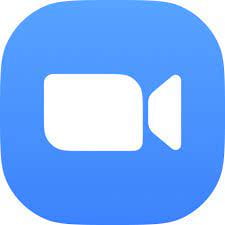 On Feb. 1, Zoom will require all users to upgrade to version 6.0.4 for Windows and version 6.0.2 for Android, iOS, Linux and macOS. You can check your
On Feb. 1, Zoom will require all users to upgrade to version 6.0.4 for Windows and version 6.0.2 for Android, iOS, Linux and macOS. You can check your 
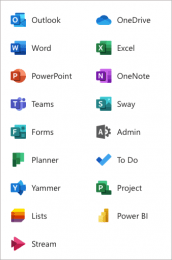
 The IT Service Desk will be closed on Monday, Jan. 20, in observance of Martin Luther King Jr. Day. It will begin its
The IT Service Desk will be closed on Monday, Jan. 20, in observance of Martin Luther King Jr. Day. It will begin its 