HRIS, KSIS and DARS will be undergoing maintenance from 12 a.m. to 4 a.m. on Sunday, Dec. 8. This maintenance is necessary to ensure the systems remain secure and up-to-date. We appreciate your patience as we work to maintain our IT systems.
Beware of scams during Black Friday
Black Friday gives cybercriminals a golden opportunity for scams. They can use social media, email messages and more to entice you to buy or share personal information. Follow these tips to stay safe during Black Friday.
- Phishing emails – Be cautious of emails promising exclusive deals. Scammers often mimic trusted retailers, but their links may lead to fake websites designed to steal your personal or payment information. Hover over links to check if the URL matches the retailer’s website or go directly to the retailer’s website instead of clicking links.
- Beware of fake social media ads – Social media is often used during the holiday season, and often times they are scams. Avoid clicking on ads from unknown brands. Pay attention to comments on the post. Other users may flag scams.
- Protect your personal information – Scammers may ask for unnecessary information during checkout. A legitimate retailer will only require the details needed to process your order.
- Keep your devices secure – Shopping on unsecured devices or public Wi-Fi can expose you to cyber threats. Use strong passwords and enable multi-factor authentication on accounts. Shop on your own device with up-to-date antivirus protection. Avoid entering payment information on public Wi-Fi unless you use a VPN.
Stay vigilant and keep your personal and financial information safe.
Thanksgiving break schedule for the IT Service Desk
 The IT Service Desk will have reduced hours during Thanksgiving break.
The IT Service Desk will have reduced hours during Thanksgiving break.
On Sunday, Nov. 24, remote services, including phone support, live chat, and service tickets, will be available from 1 p.m. to 5 p.m.
From Monday, Nov. 25, to Wednesday, Nov. 27, all services including walk-in, phone, live chat, and service tickets will be available from 8 a.m. to 5 p.m.
The IT Service Desk will be closed Thursday, Nov. 28 through Friday, Nov.29.
On Saturday, Nov. 30, remote services will be available, including phone support, live chat, and service tickets, from 1:00 PM to 5:00 PM. Regular hours for the IT Service Desk will resume on Sunday, Dec. 1.
You can contact the IT Service Desk at 800-865-6143 or 785-532-7722 or via Live Chat. For face-to-face service, visit the IT Service Desk on the second floor of Hale Library.
Continue reading “Thanksgiving break schedule for the IT Service Desk”
How to identify scams on social media
 Social media is a powerful tool for connecting with friends, sharing experiences, and discovering new content. But it’s also a hotspot for scams. Cybercriminals use clever tactics to trick users into giving up personal information, money, or even access to their accounts. Follow these tips to learn how to spot these scams on social media.
Social media is a powerful tool for connecting with friends, sharing experiences, and discovering new content. But it’s also a hotspot for scams. Cybercriminals use clever tactics to trick users into giving up personal information, money, or even access to their accounts. Follow these tips to learn how to spot these scams on social media.
Watch for red flags in messages
Scammers often send messages that look like they’re from someone you know or a trusted company. These messages might ask for personal information, like your password or Social Security number, or try to get you to click on a suspicious link. Be cautious if:
- The message seems urgent or too good to be true.
- The person asks for money, especially through gift cards or wire transfers.
- The language or tone doesn’t sound like the person you know.
Be wary of unverified accounts Continue reading “How to identify scams on social media”
Streamline your workflow with Quick Steps in Microsoft Outlook on the web
Quick Steps are shortcuts that allow you to perform multiple actions on an email with one click. Instead of doing each task separately, Quick Steps helps you streamline your work.
How to set up Quick Steps
- Open Outlook and go to the Home tab.
- On the toolbar, click Quick Steps.
- Click Add quick step
- In the Name box, type a name for the new Quick Step.
- Under Choose an action, select the action that you want the Quick Step to do. Select Add another action for any additional actions.
- Click Save.
Quick Step examples
Continue reading “Streamline your workflow with Quick Steps in Microsoft Outlook on the web”
Watch out for gift card scams: protect your money and stay safe
 The holiday season is approaching, and gift card scams are a common tactic used to steal your money. Understanding how this scam works and staying alert can help you avoid becoming a victim.
The holiday season is approaching, and gift card scams are a common tactic used to steal your money. Understanding how this scam works and staying alert can help you avoid becoming a victim.
How the gift card scam works
Gift card scams start with a call, text, email, or social media message. Scammers will try every trick to get you to buy gift cards and hand over the card number and PIN codes. :
Continue reading “Watch out for gift card scams: protect your money and stay safe”
2024 Adobe MAX conference recordings available
 Adobe held the annual Adobe MAX creativity conference on Oct. 14-16 It showcased digital art, design, video, photography, and more.
Adobe held the annual Adobe MAX creativity conference on Oct. 14-16 It showcased digital art, design, video, photography, and more.
If you missed it, you can view the recordings of the sessions. The sessions include:
- Keynote Presentations
- Product Demos
- Workshops & Tutorials
- Creative Inspiration Sessions
Visit Adobe’s MAX conference page to view the sessions.
HRIS, KSIS and DARS maintenance scheduled for Nov. 10
HRIS, KSIS and DARS will undergo maintenance from 12 a.m. to 4 a.m. on Sunday, Nov. 10. This maintenance will keep the systems secure and up to date. Thank you for your patience as we work to maintain our IT systems.
Free IT equipment checkout
The Sunderland Foundation Innovation Lab offers a variety of IT equipment that students, faculty and staff can check out for free. Available equipment includes laptops, digital camcorders and cameras, projectors and more.
Equipment reservations can be made by calling 785-532-4918 or emailing
itcheckout@k-state.edu. Equipment can be picked up at the Sunderland Foundation Innovation Lab, Hale Library, Room 235.
Please bring the following with you when you come to checkout equipment:
- Your eID
- Your WID
- Your K-State ID card
- A direct phone number where you can be reached
See the Equipment Checkout website for details on policies, procedures, and available equipment. Office hours: M-F, 8 a.m. to 5 p.m.
Upgrade to the latest version of Zoom by Nov. 2
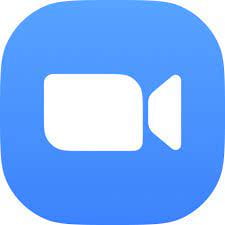 On Nov. 2, Zoom will require all users to upgrade to version 5.17.5 for Android, iOS, Linux, macOS and Windows. You can check your Zoom version in the desktop and mobile app and upgrade to the latest version as soon as possible.
On Nov. 2, Zoom will require all users to upgrade to version 5.17.5 for Android, iOS, Linux, macOS and Windows. You can check your Zoom version in the desktop and mobile app and upgrade to the latest version as soon as possible.
Anyone trying to sign in or join a meeting/webinar using a version below 5.17.5 on or after Nov. 2 will be prompted to update Zoom to the current minimum version. If you are unable to update immediately, you can join through the web as an alternative.
Need help? Contact the IT Service Desk at 800-865-6143 or 785-532-7722 or via Live Chat. You can also visit the IT Service Desk on the second floor of Hale Library for in-person help.
Zoom has implemented a Software Quarterly Lifecycle Policy which requires a new minimum version of the software every three months. This policy ensures that all users have the necessary privacy and security updates and access to the latest features.






