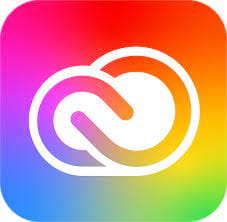 K-State provides free and for-purchase software products to students, faculty, and staff. The goal is to make resources available to the K-State community to provide the necessary tools to reach academic, research, and work goals.
K-State provides free and for-purchase software products to students, faculty, and staff. The goal is to make resources available to the K-State community to provide the necessary tools to reach academic, research, and work goals.
Microsoft 365 is one of the most popular resources at K-State. The free office collaboration suite includes tools like email, calendar, applications, and file storage space. You can access the suite from your desktop, web browser, or phone. To learn more, view the Microsoft 365 webpage.
All active K-State faculty and staff will have free Adobe Creative Cloud license access. Managers may request a license for their student employees if the Adobe Creative Clouds apps are required for their job functions. To request a license, complete the Adobe order form.
The Adobe Creative Cloud, including Acrobat Pro DC, is a set of over 20 applications and services that allows access to a collection of software used for graphic design, video editing, web development, photography, mobile applications, and some optional cloud services. You can download individual apps or the entire suite. View the Downloading Adobe Creative Cloud Suite knowledge base article to learn more.
Many other application licenses are free or can be purchased through K-State. Restrictions apply to some of the software. To learn more, view the Application Licenses webpage.
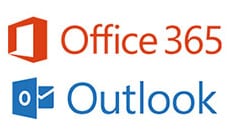 In an ongoing effort to keep K-State’s systems and services safe, malware filtering has been activated for K-State’s email. The filter protects the mail system and individual mailboxes from malicious software by blocking attachments that are commonly used to transmit viruses or malicious software.
In an ongoing effort to keep K-State’s systems and services safe, malware filtering has been activated for K-State’s email. The filter protects the mail system and individual mailboxes from malicious software by blocking attachments that are commonly used to transmit viruses or malicious software.

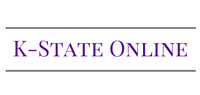 by Information Technology Services
by Information Technology Services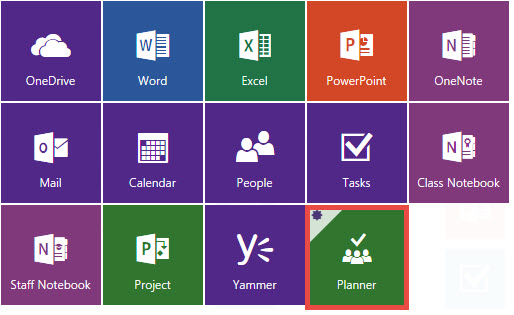
 Lisa Crawford-Craft, Kansas State Polytechnic Library, will present Sharing, organizing, and syncing files with OneDrive, 3 p.m. Wednesday, Mar. 2,
Lisa Crawford-Craft, Kansas State Polytechnic Library, will present Sharing, organizing, and syncing files with OneDrive, 3 p.m. Wednesday, Mar. 2,