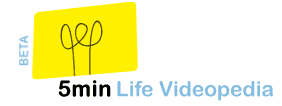Do you need to brush up on your K-State Online skills or do you want to learn something new? Check out the K-State Online video tutorials. The following are a few examples of available tutorials:
- Creating a course
- Adding sections to your course
- Emailing students
- Creating announcements
- Creating a manual assignment (assignments that manually graded)
- Entering scores for manual assignments
- and more
If you prefer print format, various quick reference guides are available. If you have any questions or need assistance with K-State Online, contact Cathy Rodriguez (cathyr@k-state.edu) or Sarah Silva (gr8ful@k-state.edu).