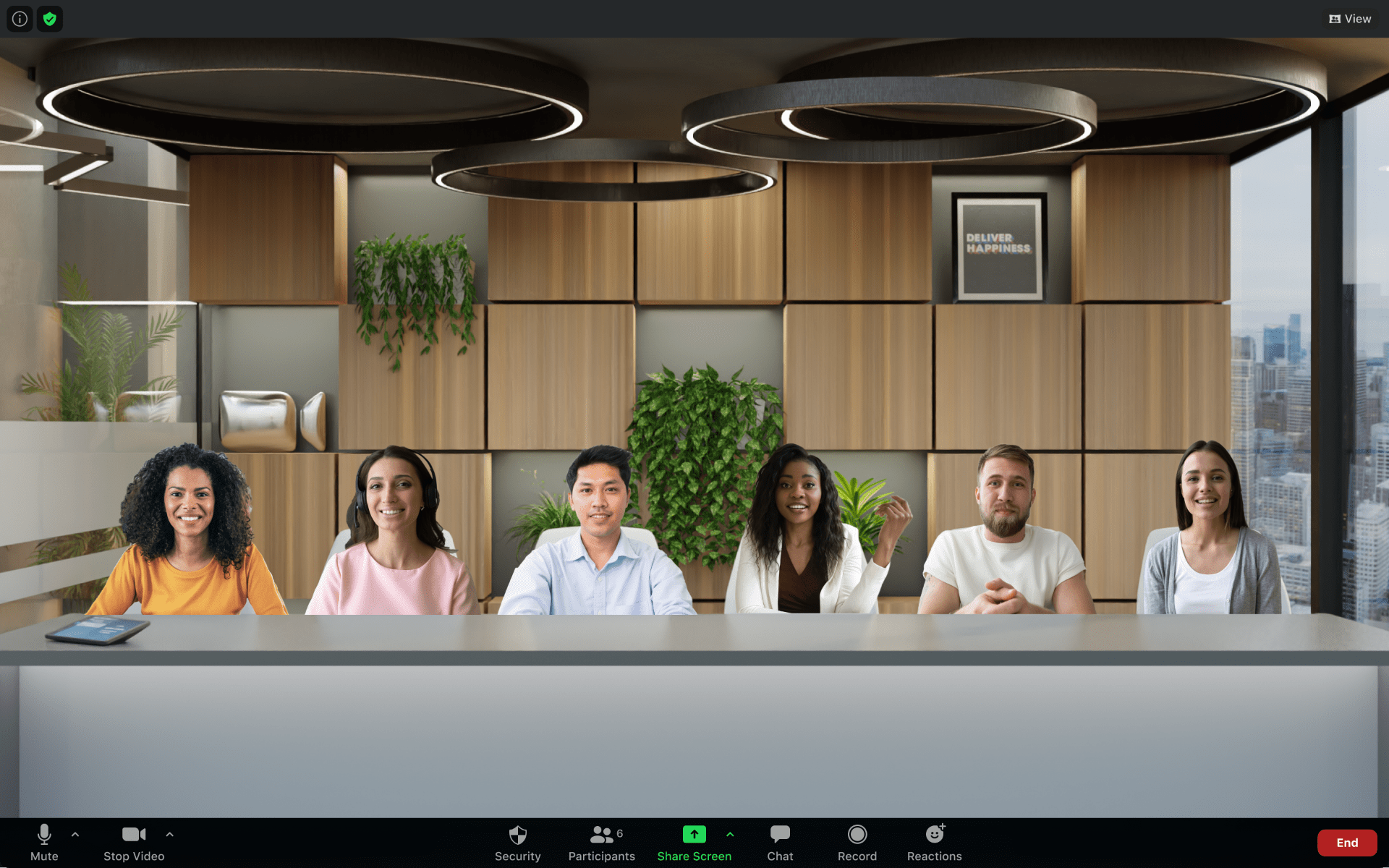Use the Zoom Immersive View feature to recreate the feel of your class or conference room by placing up to 25 video participants onto a single virtual background. You can adjust the participants as needed and even use your own unique background.
Category: Zoom
Retention schedule for Zoom recordings goes into effect July 5
 Beginning Monday, July 5, all Zoom recordings older than 180 days (Jan. 4, 2021, or older) will be automatically moved to Zoom Trash. Going forward, all Zoom cloud recordings will be deleted from Zoom cloud storage 180 days from the date of creation. These recordings will be moved to the Zoom Trash folder and available for 30 additional days for recovery before permanent deletion.
Beginning Monday, July 5, all Zoom recordings older than 180 days (Jan. 4, 2021, or older) will be automatically moved to Zoom Trash. Going forward, all Zoom cloud recordings will be deleted from Zoom cloud storage 180 days from the date of creation. These recordings will be moved to the Zoom Trash folder and available for 30 additional days for recovery before permanent deletion.
Recordings that need to be kept beyond 180 days should be downloaded from Zoom and stored on your own local storage or in a different cloud location such as YouTube, OneDrive, or Mediasite. Zoom recordings created using the ‘Record on this computer’ option are stored locally on your computer and are exempt from the 180-day retention policy. Continue reading “Retention schedule for Zoom recordings goes into effect July 5”
Automatically import your Zoom Cloud Recordings into Mediasite
A new integration between the Zoom Cloud and Mediasite will make it easier to bring Zoom Cloud recordings into K-State’s Mediasite video platform.
When scheduling a Zoom meeting, you can specify the meeting’s cloud recording be automatically imported into your MyMediasite Drafts folder. The integration works with one-time as well as recurring meeting schedules. It is useful to instructors who conduct their classes on Zoom and upload the recordings in Mediasite for their Canvas courses.
HOW TO: Automatically Import a Zoom Cloud Recording Continue reading “Automatically import your Zoom Cloud Recordings into Mediasite”
Live Transcription feature now available in Zoom
 Zoom now has a new “Live Transcription” feature which was enabled on K-State’s account on Jan. 25. Zoom Live Transcripts provides live automatic speech recognition transcripts in real-time for meetings and webinars.
Zoom now has a new “Live Transcription” feature which was enabled on K-State’s account on Jan. 25. Zoom Live Transcripts provides live automatic speech recognition transcripts in real-time for meetings and webinars.
The host of a meeting or webinar must enable the feature in their profile settings. Participants will be notified if Zoom Live Transcripts have been turned on for the meeting or webinar. Participants can choose whether or not to view the transcripts.
See the Zoom Live Transcripts knowledge base article for instructions on how to use this feature. If you have any questions, contact the IT Help Desk (helpdesk@k-state.edu).
Zoom security features updated
Last summer, Zoom informed account holders that the company would be enforcing new security requirements. Before the implementation date, Zoom received feedback from their educational users and decided not to universally enforce the security features. Instead, Zoom provided account administrators the ability to set their own security requirements. Currently, the security provision enforced on KSU Zoom accounts is to require the host of a meeting to sign in using K-State authentication. After a review of the security options, K-State will be employing additional security features listed below on Jan. 11.
Require passcodes — A passcode is shared with meeting attendees so they can join a meeting. This will be set as default for all meetings. The meeting host will have the ability to opt-out.
Enable waiting rooms — The waiting room allows the host to control when a participant joins a meeting. Set as default for all meetings. The meeting host will have the ability to opt-out.
Enable authentication requirements so that meeting hosts can choose to restrict access to only KSU zoom users if needed.
See Zoom’s Webinar and Meeting Passcode page about user passcodes and Zoom’s Waiting Room page scroll to user.
Other best practices for securing Zoom meetings are available here.
Zoom: Security changes
 On Monday, September 27, Zoom was scheduled to enhance security measures by requiring all meetings to have a passcode, or a waiting room enabled.
On Monday, September 27, Zoom was scheduled to enhance security measures by requiring all meetings to have a passcode, or a waiting room enabled.
After hearing from K-State and other Zoom customers, a decision has been made by Zoom to no longer enforce this security requirement at this time. Instead, IT staff from all K-State campuses will meet to discuss our security needs and determine the best course of action. Continue reading “Zoom: Security changes”
Sept. 27: Zoom requires all meetings to have a passcode or a waiting room enabled
 Starting Sept. 27, Zoom will be enhancing security measures by requiring all meetings to have a passcode, or a waiting room enabled.
Starting Sept. 27, Zoom will be enhancing security measures by requiring all meetings to have a passcode, or a waiting room enabled.
Zoom is changing from using the term password to passcode. A passcode is shared with meeting attendees so they can join a meeting. Password will refer to your login credentials. This move aligns with security guidelines which tells you to never share your passwords.
By default, Zoom will enable a waiting room if you don’t have a passcode or a waiting room set. The waiting room allows you to control when a participant joins a meeting. You can admit attendees one at a time or hold all attendees in the waiting room and admit them all at once.
If you have an existing meeting scheduled and don’t want to use a waiting room, you will need to edit the meeting, add a passcode, and resend the meeting invite.
For more information, see Zoom’s FAQ Meetings Waiting Room and Passcode Requirements, July 2020 article. If you have any questions, contact the IT Help Desk (helpdesk@k-state.edu).
Zoom app within Canvas has been updated
 Earlier this week, the Canvas-Zoom integration link within Canvas was not working because of a security change in some web browsers like Firefox and Chrome. K-State IT staff has worked with Zoom to resolve the issue and update the Zoom app within Canvas.
Earlier this week, the Canvas-Zoom integration link within Canvas was not working because of a security change in some web browsers like Firefox and Chrome. K-State IT staff has worked with Zoom to resolve the issue and update the Zoom app within Canvas.
What do I need to do?
If you previously had the Zoom app added to your course navigation, you will notice that it has been removed. You will now need to add the new Zoom app to your course.
- Open the Canvas course where you want to add Zoom.
- Select Settings.
- Select Navigation.
- Drag Zoom into the course navigation.
- Select Save.
For step-by-step instructions, view the How do I manage Course Navigation links guide.
Remember, you can still access Zoom outside of Canvas by going to ksu.zoom.us.
Reminder: May 30 is the deadline to update to Zoom 5.0
On April 27, Zoom released Zoom 5.0 which provides enhanced security for meeting data. It is required to update to this version by May 30. After May 30, you will not be able to join meetings until you run the update. Zoom releases updates frequently. As of May 26, the latest update is 5.04.
 It can be installed from your desktop client or from the Zoom Download Center.
It can be installed from your desktop client or from the Zoom Download Center.
Follow the instructions below to install the update from your desktop client:
- Open Zoom and sign in.
- In the upper-right corner, click your profile.
- Click Check for Updates.
- On the Update Available window, click Update and then click Install.
- Follow the installation instructions and click Close when finished.
Continue reading “Reminder: May 30 is the deadline to update to Zoom 5.0”
Zoom update available
 On April 27, an update to Zoom was released with enhanced video communications security. Beginning May 30, Zoom will be enabling GCM encryption across the Zoom platform to provide increased protection for meeting data.
On April 27, an update to Zoom was released with enhanced video communications security. Beginning May 30, Zoom will be enabling GCM encryption across the Zoom platform to provide increased protection for meeting data.
The update can be installed from your desktop client or from the Zoom Downlaod Center. Follow the instructions below to install the update from your desktop client:
- Open Zoom and sign in.
- In the upper-right corner, click your profile.
- Click Check for Updates.
- On the Update Available window, click Update and then click Install.
- Follow the installation instructions and click Close when finished.